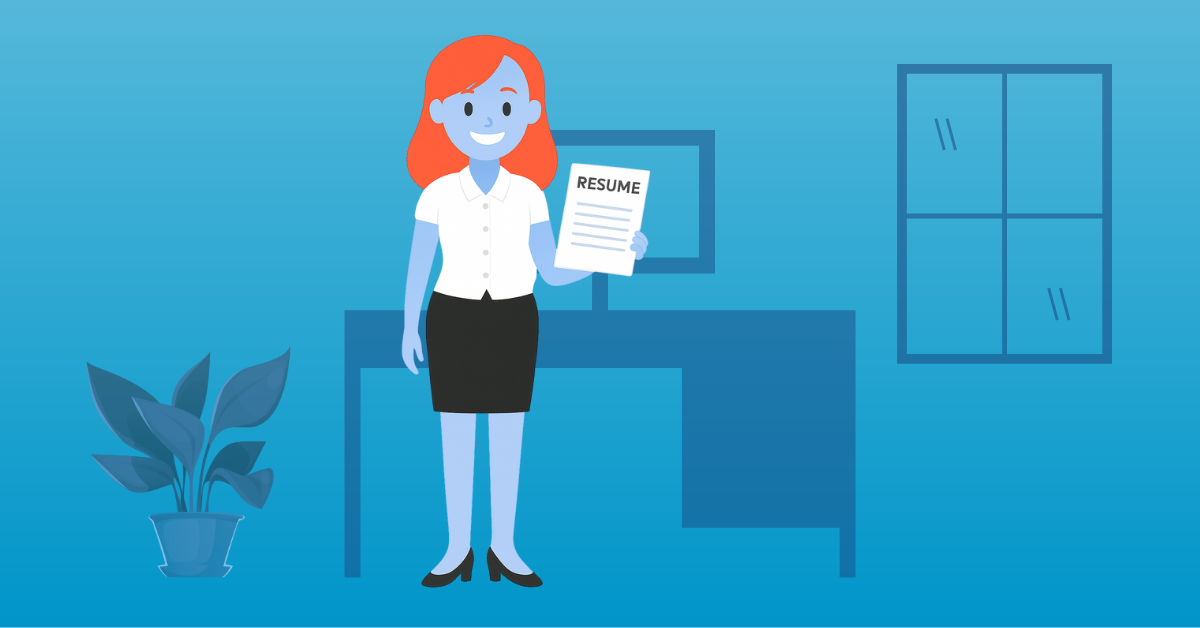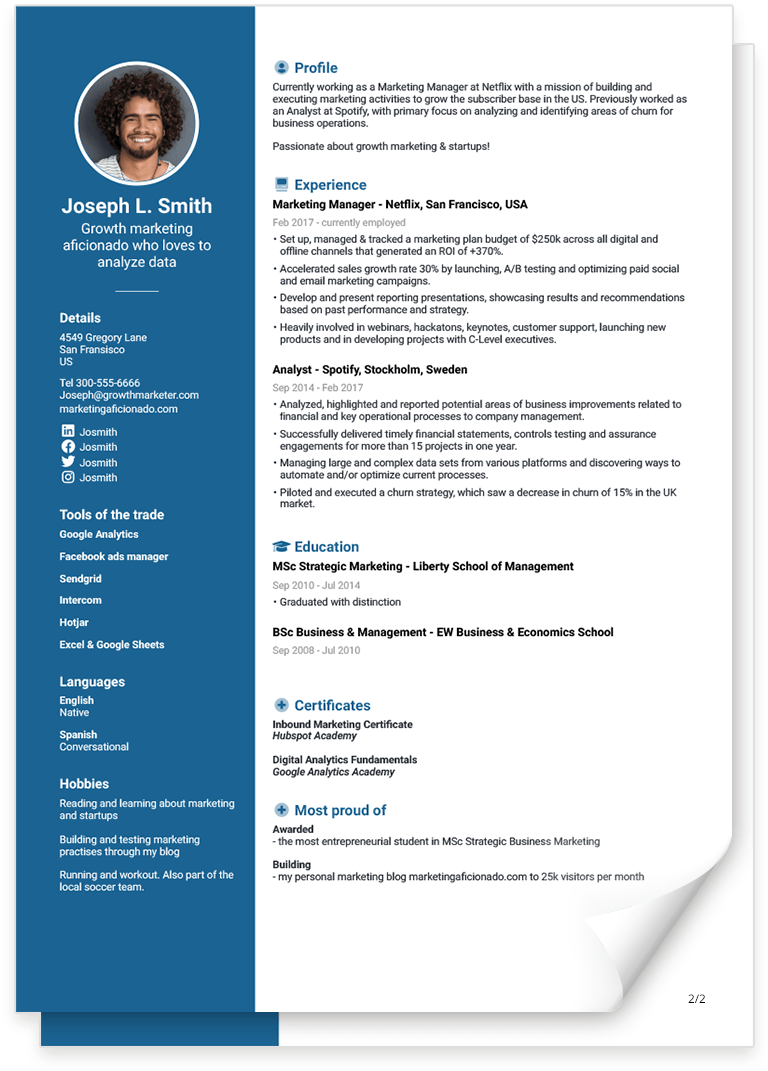19+ LinkedIn Profile Tips That Will Make You Stand Out
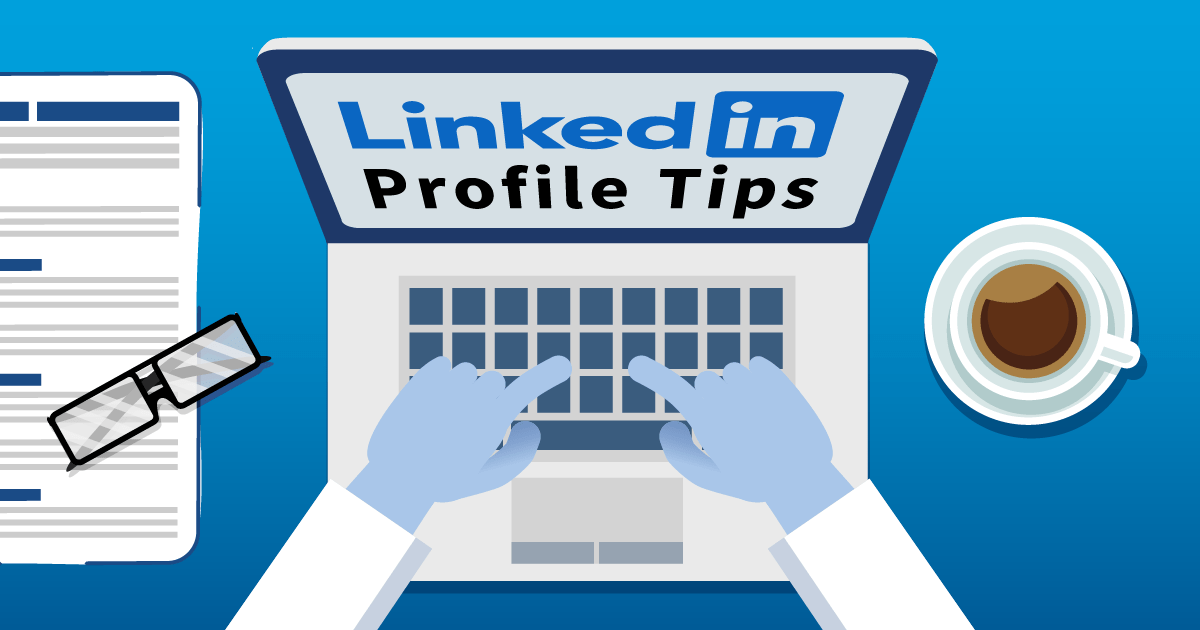
Imagine you are a recruiter and that you are in need of a new employee. What is the one place that connects job seekers and recruiters? LinkedIn.
But how do the recruiters actually use LinkedIn to find new employees?
First of all, LinkedIn is a way for them to screen a potential candidate before or after receiving their resume and cover letter. This allows them to see if this is a connection they want to pursue.
Second, recruiters use LinkedIn to search for potential employees and reach out to them, often before they even post a job ad. By entering keywords and job positions they come up with a list of people to reach out to. You’ll want to be on that list when it’s relevant to you.
Third, if you’ve already sent out your resume, recruiters will use LinkedIn to screen candidates prior to inviting them to a job interview.
All of this means that your LinkedIn profile needs to be on point and optimized. Both regarding your experience section and your keywords.
But I’m getting ahead of myself. Let’s begin with the basics so we got that covered. Then we’ll move on with more advanced LinkedIn profile tips that will help you with your job search.
Basic LinkedIn profile tips
We’re gonna start out with the very basic stuff. If you’ve already mastered these six steps go ahead and jump right over to the Intermediate LinkedIn profile tips section.
1. Create an account
First of all, if you don’t already have a LinkedIn account, now is the time to create it. You’ll need to type in your first and last name, email address, and a password you'll use.
2. Profile picture
Once you’ve created your account it’s time for some of the fun stuff. First you’ll need a profile picture. Make sure you choose a professional photo (leave the vacation picture over at Facebook). A professional headshot with a nice neutral background is ideal.
3. Cover photo
Some years ago LinkedIn introduced cover photos to profiles. A lot of people haven’t yet added one so if you add one it will definitely make your profile stand out. Here are some tips for your cover photo:
Use the right size for your cover photo. The official size is 1584 x 396p but on smaller devices such as your phone a lot of it will be cropped out. If you go for a 1000 X 140p you should be on the safe side.
Be creative and personal. Use an image that shows what YOU are all about. It could be your office, a quote you like, products you sell, your company’s visual identity (if you’re employed), a banner with your achievements or your contact details.
You can use a tool like Canva to create your LinkedIn cover photo if you don’t have an image laying around.
4. Personalize your LinkedIn URL
LinkedIn lets you personalize your URL from the standard numerical values to your preferred name. For instance, instead of something similar to https://www.linkedin.com/in/34543xw47676/ my LinkedIn URL is https://www.linkedin.com/in/karinlykkenielsen/.
Here’s how you do that:
1. Go to your profile and click the “Edit public profile & URL”.
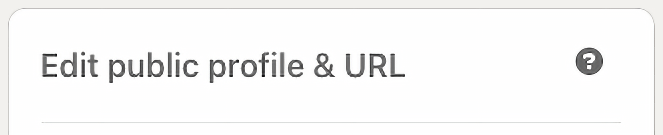
2. In the top right corner, click on the pencil next to your URL.
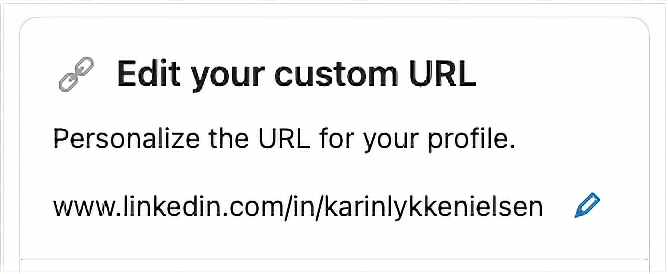
3. Change your URL to your preference - I recommend using your name in some form.
5. Fill in your work history
No LinkedIn profile tips article is complete without tips on how to fill in your work history. After all, this is the essence of your profile and what interests your visitors (especially recruiters and potential employers) the most.
Opposed to your resume, where you need to tailor all your professional experiences to the job at hand, you can add as much to your work history as you like.
Here are our best LinkedIn tips for filling in your work history:
- Add all jobs you’ve ever had and make sure there are no employment gaps.
- Use bullets and quantify your results and accomplishments wherever possible.
- Dates between your LinkedIn profile and resume should align. Any difference may cause a recruiter to think you are hiding something, which is a major red flag.
6. Open for work
Show recruiters and potential employers that you are open for work by adding the green #Opentowork” badge to your profile. Here’s how.
1. Go to your profile and click on the “Open to” button
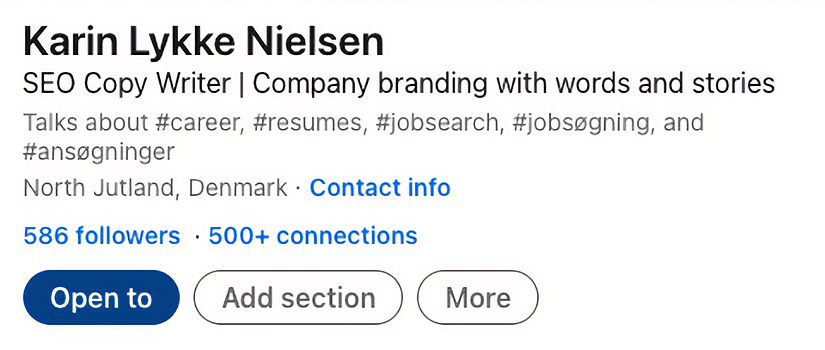
2. Choose the top option “Finding a new job”
3. Follow the directions and fill out the form
Intermediate LinkedIn profile tips
Okay, let’s move on from the most basic LinkedIn profile tips to the more intermediate ones. This is where it all gets a bit more juicy.
7. Find your keywords
Keywords throughout your LinkedIn profile are essential in order to be found by the relevant people.
Recruiters search on these parameters:
- Job titles
- Skills
- Industries
- Keywords
You’ll want to use keywords from your industry that describe you the best. Think about who will read your profile - most likely it will be other professionals in your industry and recruiters.
Find your keywords by following these steps:
- Dig up 5-6 job descriptions from your industry and note down what they have in common.
- Are there any specific experiences, skills or qualities that are mentioned?
- Are there any common themes that seem to matter to the employers?
Find the words that apply to you and your experience and note them down. Those words are your keywords.
You will want to use them all over your profile, but especially in the headline, your summary, in your experience section, and in the skills section.
8. Use your LinkedIn headline strategically
Speaking of your headline, this is one of the most visible (and thus most important) sections of your LinkedIn profile. It’s one of the first things people see even before clicking on your profile. It introduces you on newsfeed posts, in the “People you may know” section and it appears on LinkedIn job applications.
By default, if you haven’t filled it out yourself, LinkedIn automatically fills out your headline with your current job title and employer. But your headline needs to be more than your job title. You need to add in your main keywords so that your headline will work for you on a strategic level.
So, try to incorporate keywords about how you see your role and describe what you’re passionate about. Maybe add in an impressive achievement.
Here is some LinkedIn headline inspiration for you:
- Mention your job title (also if you’re unemployed, then mention your target job title)
- Be specific - tell your audience what you can do for them
- Use your hard skills as part of your headline
Example 1:
Senior Digital Marketing Manager | Experienced in managing large yearly budgets of $1 million+ | B2B and B2C Customer experience
Example 2:
JAVAScript Developer with 6 years of experience in both front and back end development | Seeking full time opportunities
9. Add a summary
The LinkedIn summary is often overlooked and that is a shame. Your summary is the only section of your LinkedIn profile where you are free to write whatever you like, in the style you prefer. It’s not dependent on dates or titles. Here you can be creative and really use your keywords.
We have dedicated an entire blog post for your LinkedIn summary which explains more about this subject.
10. Add sections
Just like in your resume, we encourage you to add more sections than just your work history.
Besides your regular work experience, LinkedIn gives you the opportunity to add sections such as:
- Licenses & certifications
- Volunteer experiences
- Accomplishments
- Projects
- Honors & awards
11. Grow your network
One of LinkedIn’s biggest forces is the unique professional network you are able to grow. Depending on your professional situation (employed, unemployed, self employed, recruiter, employer) you can grow your network in the direction of your choice.
A great way to start is to connect with people you already know and to start following thought leaders within your industry. You can also connect with recruiters, who are usually open to connect with potential candidates.
A good rule of thumb when you ask to connect with someone is to let them know why you wish to connect with them. Write a few words about why you think a connection with you could be beneficial to them. Always have their interest in mind.
12. List your relevant skills
LinkedIn lets you add up to 50 skills in your Skills & Endorsements section. You should definitely go ahead and add as many as possible. If you have more than 50 skills then you need to prioritize and add the most relevant skills. You should keep your keywords in mind for this exercise.
13. Start endorsing your connections
On LinkedIn, as in life, you have to give something in order to get something. Once you’ve added your own skills it’s a good idea to start endorsing your connections for their skills. Often people will endorse you back (although you must not be offended if they don’t. People use LinkedIn differently).
Advanced LinkedIn profile tips
In the third part of our LinkedIn profile tips article we’ll look into some of the more advanced ways of using LinkedIn. Our focus will be on actionable tips so after reading this you should be able to start using your optimized profile right away.
14. Engage with peers and interesting people
LinkedIn’s algorithm rewards interaction on the platform so you need to start engaging with both your peers, people you find interesting and companies you follow. You get more visibility when you engage in conversations with people in your network or extended network. Every time you like or comment on a LinkedIn post it will appear in your contacts’ newsfeed and thus provide exposure for you.
Take advantage of the fact that you can tag relevant people and engage them in conversation.
15. Share content
Another great way to gain exposure and increase your visibility on LinkedIn is to start sharing content.
Here is some inspiration for content, you can share:
- Share news within your industry
- Share interesting facts and stats - bonus points for relevancy to your industry
- Ask a question or ask for advice from your network
- Share your contacts’ posts if they’re within your industry
- Share the posts from the companies you’re targeting
- Share an interesting article
You don’t have to post every day, but try to make it a habit to post every other day. You should definitely avoid posting multiple times a day though.
16. Join industry related LinkedIn groups
Joining LinkedIn groups is a very under utilized LinkedIn tip that will help you become more relevant to your target audience. When you join LinkedIn groups you automatically expand your network and opportunities.
How?
LinkedIn considers members of the same group as 2nd degree connections (connections you’re not directly connected with). That means your 2nd degree network will increase considerably once you join relevant groups.
Another massive advantage is that you’ll be able to directly message people you are in a group with who you’re not connected with. Normally you wouldn’t be able to do that unless you’ve paid for a LinkedIn premium account.
17. Request recommendations
Sometimes statements just work better when they come from other people. There’s a big difference between you saying you are a hard working coworker and the same words coming from your former boss.
Luckily, LinkedIn lets you ask for recommendations from people you have worked with in the past and present. Here’s how:
- Go to your profile and scroll down
- Click the pencil next to “Ask for a recommendation”
- Type in the name of the person you want a recommendation from
- Fill out the form
- Write a personal note and press send
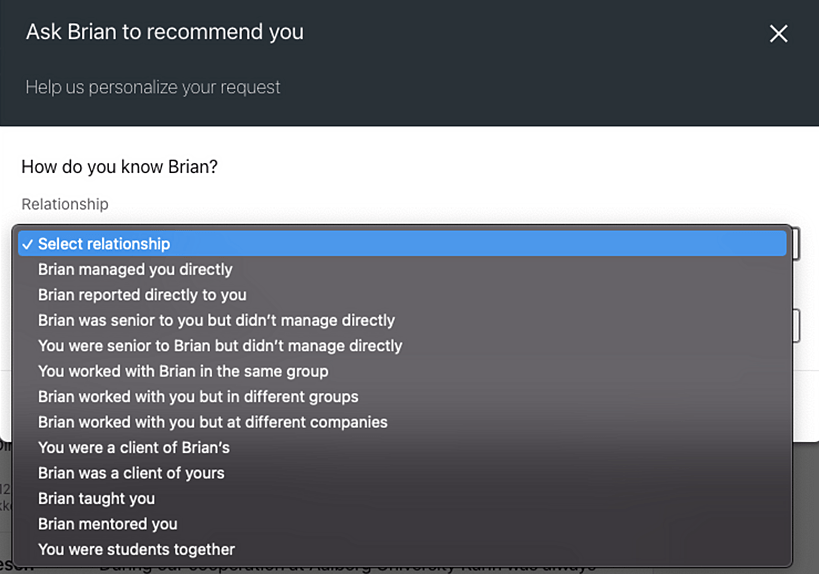
It’s called social proof and it works.
18. Add profile in another language
If you’re bi-lingual, or if you’re looking for jobs in more than one country, it can be an advantage to have your profile available in more than one language.
LinkedIn allows you to have your profile in several languages.
- Go to your profile
- Click the “Add profile in another language” button
- Create your profile
LinkedIn will automatically lead visitors to your profile to the relevant language. If that language has not been added the visitors will see your profile in the language that you have set as standard.
19. Manage who can see your LinkedIn profile updates
If you are already employed you may not want anyone from your current workplace to see when you’ve made an update to your profile. Luckily, LinkedIn lets you turn off notifications to your network easily.
Turn off notifications here:
- Click on “Settings & Privacy”
- Choose “Visibility” in the left navigation
- Choose “Visibility of your LinkedIn activity”
- Click on “Share profile updates with your network”
- Choose “No”
20. Don’t help your competition
Normally a social network is all about sharing but if you’re job searching, chances are that you also have a lot of competitors for the jobs. And there’s really no reason for you to make it easier for them.
As a standard setting LinkedIn will show a “People also viewed” sidebar on your profile, when someone visits, just in case they didn’t find what they were looking for. These will be people with something in common with you like your job title.
You can turn this sidebar off like this:
- Settings & Privacy
- People also viewed
- Turn off
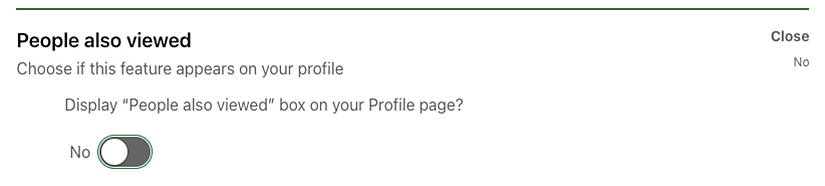
Some extra LinkedIn tips for you
LinkedIn’s algorithm rewards those users who have made an extra effort. So make sure to complete your profile to increase your chances of showing up in search results.
Put most of your efforts into the top part of your LinkedIn profile such as your headline, LinkedIn summary, most recent experience, profile picture and cover photo. Profile picture and headline are the most important because these elements are what people see even before they click on your profile.
Bonus: To see if your efforts with optimizing your LinkedIn profile has paid off head on over to LinkedIn’s Social Selling Index and check out your score. All profiles get a score which is based on profile optimization, networking and content. All you have to do is click the “Get your score free” button.
LinkedIn is an excellent tool to help you increase your network and is thus invaluable in your job search. We recommend you add a link for your LinkedIn profile on all your resumes so that recruiters and employers can easily find you.
Create a tailored resume today and find out how a professional resume template can help you land your next job.
![How to Write a LinkedIn Summary [8 Examples]](https://jofibostorage.blob.core.windows.net/blog/how-to-write-a-linkedin-summary-header.png)
![Cashier Resume Sample & Template [2025 Guide]](https://jofibostorage.blob.core.windows.net/blog/smiling-caucasian-female-cashier-with-short-blonde-hair-and-eyeglasses-using-cash-register.jpg)